Some plugins have tools to work with:
Plugins that have the  icon have tool(s) to work with. icon have tool(s) to work with.
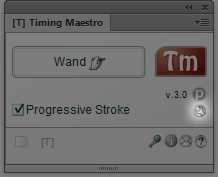
You can select the tool directly on the Plugin window (CS3 and above), but if you are on Flash 7.2 or 8, you can select TrickOrScript tools on the tools panel under the Subselection Tool:
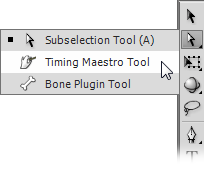
The tools must be in the tools panel, even if you select it from the Plugin window. By default, when you install any TrickOrScript Plugin that has a tool, it installs automatically under the Subselection Tool.
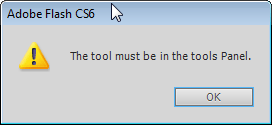 | |
If you get the warning above, either reinstall the Plugin (see how to install the plugins) or configure the tools panel manually by going to Edit/Customize Tools Panel...
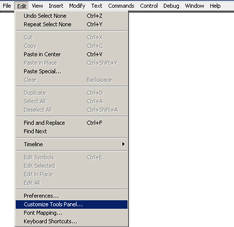
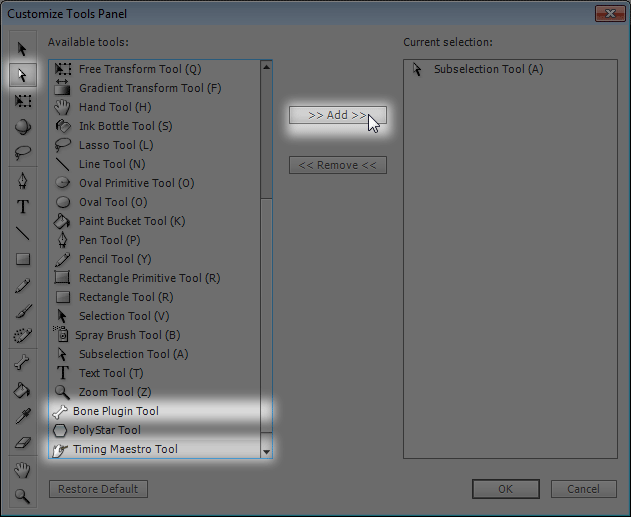
|